We just introduced a new feature to all our paid conversion services and that is the use of CSS media types. For those amongst you who don’t know what it is, w3schools explains it really well. Basically you can use them to prepare your website for better viewing depending on the device (or media) that the user is using.
This happens to very useful for you as a (potential) user of our service, because it allows you to define the layout of your PDF in great detail By using the ‘print’ media type in your CSS and subsequently your HTML, you can define precisely how your PDF should look when your page is converted.
A lot of sites are already doing this actually and we’ll show you a simple example of what the difference is. Let’s just look at Wikipedia.org for example. All their pages are automatically displayed different depending on the media type. So if you would convert them to PDF with our service it really depends on which media type you use, what the outcome is.
Example
If we convert the page about the Portable Document Format on Wikipedia.org to PDF, you will get the following depending on whether you use the ‘print’ or ‘screen’ media type.
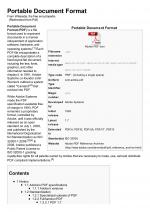 | 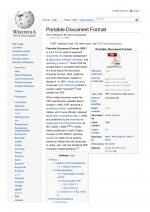 screen |
As you can see both look good, but also different! And the ‘print’ example is definitely more geared towards being seen on paper than on a computer display.
Conclusion
As you can see it can make a big difference in terms of layout of the PDF, whether you use the ‘print’ media type or the ‘screen’ media type. Basically you can now determine what you want to show your visitors on your webpage, but also how you want them to see the PDF of the same webpage more specifically.
This functionality is now available for our our ‘save as PDF‘ functionality as well as for the API and the SDK. If you want to know how you can do this for the different services, then please refer to the How it Works section.
